|
|
| Uploading FAQs -
How do I publish my site using Front Page? |
|
Uploading in Front
Page is accomplished using the Publish function. It is
very important that when your site was created in Front Page
it was created as a "web" and not individual
pages. Front Page knows to publish all pages within the
web when it publishes.
To perform the publish function, open the copy of your site
which you have created on your computer. Before
beginning publishing please make sure that the first page of
your site is named index.htm or index.html. |
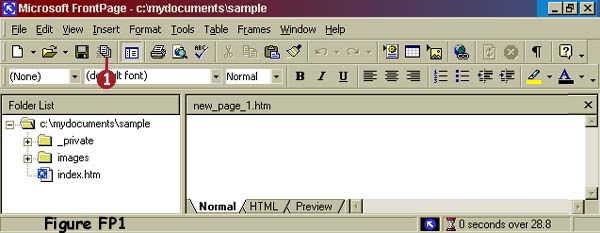 |
| 1)
Click on the Publish button (pointer 1 in Figure FP1
above). This will open the Publish Dialog box. |
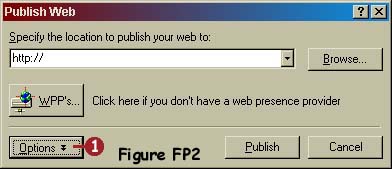
 |
2) Figure FP2 and
FP3 show the Publish Web Dialog box. When it first
appears it may look like Figure FP2. Click the Options
button (pointer 1 in Figure FP2) to drop down the Options
shown in Figure FP3. In the location line (pointer 1 in
Figure FP3) type the location of your website. Do NOT
over type the http:// portion. That needs to
remain. Ex. if your website were mywebsite.com in this
line you would type http://www.mywebsite.com . Next,
click the circle (pointer 2 in Figure FP3) next to
"Publish all pages, overwriting any already on the
destination." (In the future, after publishing for
the first time you will likely change this back to
"Publish changed pages only" to make publishing
faster). When finished, click the Publish button
(pointer 3 in Figure FP3). |
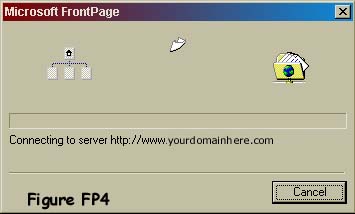 |
After clicking the
Publish button the window shown in Figure FP4 will appear,
indicating that Front Page is trying to connect to the server. |
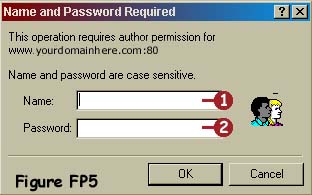 |
Once Front
Page has connected to the server it will display the box
shown in Figure FP5 asking for username and
password. These were provided to you in your setup
letter. Enter the username and password exactly as
provided in your setup letter. When finished,
click OK. You will then return to Figure FP4 and will
see pages flying from one side to the other, indicating
publishing is taking place.
In some cases publishing may time or error out before
completing. This is common in cases of a slow
internet connection, but may occur in other cases as
well. If publishing times out, simply return to
the Publishing Dialog and click Publish again to resume
the process.
If you receive an error message saying Front Page cannot
connect to the server, click Publish again. If you
get the error message a second time you may not have
requested Front Page extensions for your site. Click
here to request extensions for your site. |
|
|
|