|
|
| Domain FAQs - How do I
change the nameservers on my domain registration? |
The
following information is for domains registered through us
only. Procedures for other registrars vary.
|
1) Click here to
open the domain management panel in a new window.
2) Enter your domain name, userid, and password and click the
Manage Domain button.
3) You will be taken to the domain management menu.
Click on Name Servers in the list of hyperlinks across the top
of the page.
4) You will now be taken to the Manage Name Servers Page (see
below). |
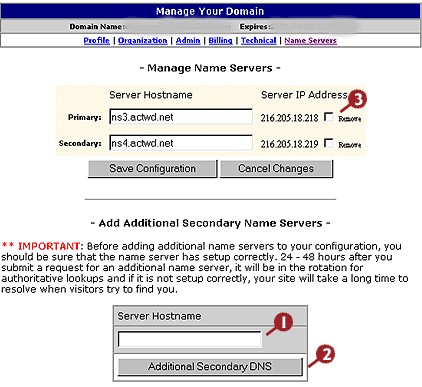 |
5)On
this page go to the grey box at the bottom marked Server
Hostname and type the nameserver entry into the box.
(pointer 1 at left). IMPORTANT:
This nameserver must exist prior to adding it to a
domain record. If the nameserver does not yet
exist please create the nameserver record and wait the
24-48 hours for it to resolve before attempting to add
it to your domain registration record.
After entering the nameserver into the box,
click the Additional Secondary DNS button (pointer 2 at
left). The nameserver record will be added to the
list of nameservers in the yellow box at the top of the
page. Repeat to add additional nameservers to your
record.
6)To remove the old nameserver records check the box
marked Remove next to the each record you'd like to
remove. (figure 3 at left). After checking the
boxes for all records to be removed click the Save
Configuration button below the yellow box.
Remember it will take 24-48 hours for nameserver changes
to be completed and propagate through the internet. |
|
|