Web Hosting Power Pack Starting @ $6.95
No
Setup Fee ($30 value) $11.50
for your own .com (save 40%)
|
Web Hosting Power Pack Starting @ $6.95 |
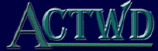 |
|
Control Panel Tutorial - Page 2 How do I? Access The Control Panel Change Control Panel Password Change FTP Password Add or Manage Mailboxes, Mail Forwards, and Mail Groups |
||
| 4)Changing your FTP login password: | ||
|
||
|
||
|
5)
Create or Manage Mailboxes, Mail Forward, and Mail Groups: Start from the Domain
Administration screen (figure 3 above). Click on the Mailboxes
button (see |
||
|
||