Web Hosting Power Pack Starting @ $6.95
No
Setup Fee ($30 value) $11.50
for your own .com (save 40%)
|
Web Hosting Power Pack Starting @ $6.95 |
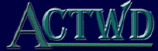 |
1. Connect to the Internet!
Email ProgramsAlthough we recommend the use of Outlook Express to send and retrieve email. We are offering
Eudora Lite as an alternative Click here to Download
FTP Programs
If you do not have an FTP program please select one below that best fits your machine type and install it on your computer:
(WS-FTP) - Windows ftp program
(Fetch) - FTP Programs For Macintosh
NOTE:
If you are connecting to the Internet via America Online you MUST use the 16 bit version of WS_FTP even if you are running Windows95!
You may also need a program to "unzip" files you download - Get WinZIP Here
3. Enter in the following information in the "Session Properties" dialog box:
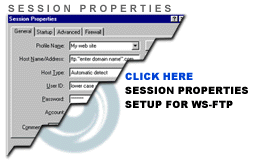 |
WS-FTP
Information Host Name = www.yourdomain.com User Name = (from your set-up letter) Password = (from your set-up letter) *All of the above information was on the e-mail we sent you when you registered the domain with us. If you don't have that email call us and we will send it to you again. |
|
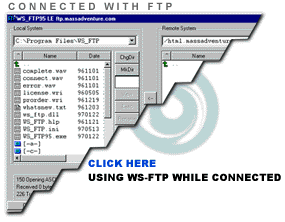 |
Left Side -
LOCAL System (your Hard Drive) Right Side - REMOTE System (your files on OUR server) You MUST upload your files into the httpdocs folder for your site to work. |
5. To PUT your files on our server from your computer (upload), highlight the files you want to upload on the left-hand side (local system, your computer).
You may choose more than one file at a time by holding down the control key when you click on the file name. If you don't see the files you want to upload on the left, double click on the ".." directory at the top of the list. This should bring you to your c:\ drive.
When you find and highlight the files you want to upload, click on the arrow in the middle of the screen pointing to the right. (remote system, our server). This will send your files up to our server. As soon as the transfer takes place, your files will be visible at your website.
If you don't see them right away, clear your cache in your browser. Make sure the page you want to come up first is named index.htm or index.html, in all lowercase letters. This is a unix server, therefore it is case sensitive, make sure all your file names match the references exactly in your html code.
Always make sure you upload all of your files including any images you want on your pages.
6. To GET your files to your computer (download), click on the files you want to download on the right-hand side (remote system, our server) and then click the arrow pointing to the left-hand side (local system, your computer).
This will make a copy of the files on our server on your hard drive. Make sure you remember where you put the files. You might want to make a folder on your computer called "website" and download your files into there.
7. To create a directory (folder); click on the make directory icon on the tool bar (upper right) of the side you want the directory on. ie: right side (server side) or left side (your computer)
If you want to create a "website" folder to download your site into on your "C" drive (hard drive), you should click on the ".." directory at the top of the local system list until the title at the top says C:\ Then click on "MkDir" (make directory). When it asks for the new local directory name, type in "website" or whatever you want to call it. When you put your files in this folder they will be found in your C drive in the website folder. If you keep all your files together you will always be able to find them.
8. To delete a file (careful); highlight the files you want to delete. Click on the "Delete" icon on the tool bar (upper right) of the side you want to delete from.
You can delete files off of our server (right side) or off of your hard drive (left side). Don't delete anything you don't think you uploaded. We might have put it there for a reason.
For page creation we recommend:
Microsoft FrontPage - for beginners to experienced
Adobe PageMill - for those with some experience
Macromedia Dreamweaver
TROUBLESHOOTING:
IMPORTANT NOTES:
- BACKUP All files FIRST!
- When logging in always use all lowercase
- All file names and paths should be lowercase
- A reference to files in html should be lowercase
- All file names and references MUST MATCH EXACTLY! The server IS case sensitive!
- Your first page must be called index.html or index.htm in ALL lowercase
- You MUST put your files in the "httpdocs" directory.